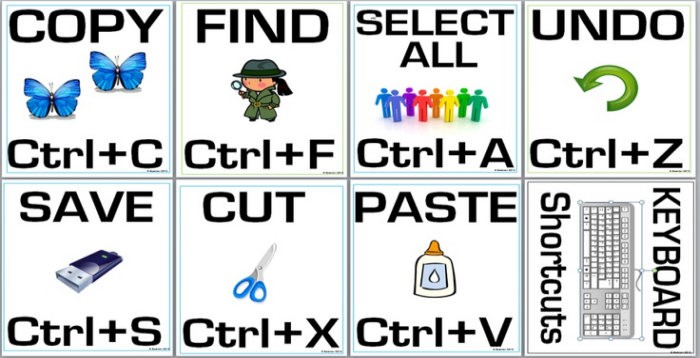I posted this article a couple of years ago but I thought it would be a good idea to post it again since there are some extremely useful tips it.
Many people are unaware that they can use a keyboard to do many of the operation that they do with a mouse or finger on a screen. Using these keyboard shortcuts can often save an enormous amount of time and frustration. Here are some tips on how to use them.
Copy and Paste
Three things that you often have to do when you’re writing on the computer are; copying text, cutting text and pasting the text you’ve just copied or cut. This usually requires lots of cursor movement using the mouse or touch pad. You can eliminate most of the cursor movement by using the following shortcuts.
Instead of clicking on a cut, copy or paste option from the menu (in Microsoft Word for example) hold down the Ctrl key and then press x, c or v. The shortcuts are as follows:
- Cut – Ctrl + x
- Copy – Ctrl + c
- Paste – Ctrl + v
These shortcuts work is most places, not just Microsoft Word, and are extremely useful if there are no equivalent menu buttons. Typical places where they might be useful are:
- Pasting a web address into the address bar in a web browser.
- Pasting a text string into Google’s search box.
- Copying text from a web page.
- Pasting an email address into the address field on an email after copying from a document or another email
Other Shortcuts
The following shortcuts tend to be less well known than cut and paste ones, but they are just as useful.
- Ctrl + a – Selects all the text in a document, or webpage. Also select all emails listed in Outlook. Works in many other areas too. Try it.
- Ctrl + z – Undoes the last action.
- Ctrl + s – Save.
- Ctrl + f – Find. Useful if you want to search for a particular phrase in a displayed web page, for example.
- F1 – Universal Help in almost every Windows program.
- Home – Goes to beginning of current line.
- Ctrl + Home – Goes to beginning of document.
- End – Goes to end of current line.
- Ctrl + End – Goes to end of document.
- Shift + Home – Highlights from current position to beginning of line.
- Shift + End – Highlights from current position to end of line.
- Ctrl + Left arrow – Moves one word to the left at a time.
- Ctrl + Right arrow – Moves one word to the right at a time.
- Alt + Print Screen – Takes an image copy of the screen. You can then paste it into a video editing application to edit and/or manipulate.
And Some Lesser Known Shortcuts
- Scrolling on your computer – pressing space bar scrolls down 1 page. Ctrl/space scrolls up 1 page.
- On forms press tab to jump to the next field.
- Ctrl/+ make the text larger. Ctrl/- makes the text smaller. Just keep repeating to get even larger or smaller.
- To convert currencies or measurement units just type the values into the Google search box. You’ll find the converted values at the top of the search results.
- If you’re editing text on a computer and want to highlight a word just double click it rather than swiping your mouse across it.
- When the word has been highlighted just type over it rather than deleting it first.
The Really Useful Windows Keyboard Crib Sheet
For a list of the shortcuts mentioned in this post plus many more CLICK HERE.